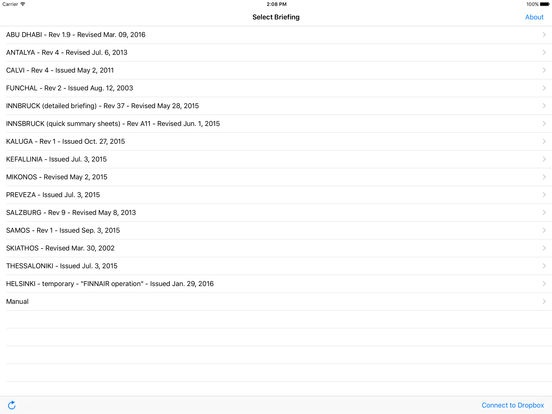SelfBriefing 3.1
Continue to app
Paid Version
Publisher Description
SelfBriefing will allow the user to conveniently bring their own airport briefings on the iPad for offline reference in the cockpit. All you need is a free Dropbox account. All briefings are stored inside your Dropbox and the app will synchronise to your Dropbox (video tutorial included). High level of standardisation: share your airport briefings among a selected group of people (using the Dropbox shared folder function). Each user will be notified upon file revision. Whenever the app is connected to the internet, METAR and TAF data can be downloaded (and will be available for offline reference). Use the app "SelfBriefing Editor" (available for free in the App Store) to create the "Briefing Description File". A video tutorial is included. Supports many file formats: we recommend PDF and HTML. A large number of video (e.g. m4v) and image (e.g. jpg, png) formats are supported. Supported office applications: Word, Excel, Powerpoint, Keynote, Numbers and Pages. ***If you like my App, please be so kind and take a moment to rate it. Your support is much appreciated, thanks!***
Requires iOS 9.3 or later. Compatible with iPad.
About SelfBriefing
SelfBriefing is a paid app for iOS published in the Office Suites & Tools list of apps, part of Business.
The company that develops SelfBriefing is Tommy Delbeke. The latest version released by its developer is 3.1.
To install SelfBriefing on your iOS device, just click the green Continue To App button above to start the installation process. The app is listed on our website since 2015-01-14 and was downloaded 3 times. We have already checked if the download link is safe, however for your own protection we recommend that you scan the downloaded app with your antivirus. Your antivirus may detect the SelfBriefing as malware if the download link is broken.
How to install SelfBriefing on your iOS device:
- Click on the Continue To App button on our website. This will redirect you to the App Store.
- Once the SelfBriefing is shown in the iTunes listing of your iOS device, you can start its download and installation. Tap on the GET button to the right of the app to start downloading it.
- If you are not logged-in the iOS appstore app, you'll be prompted for your your Apple ID and/or password.
- After SelfBriefing is downloaded, you'll see an INSTALL button to the right. Tap on it to start the actual installation of the iOS app.
- Once installation is finished you can tap on the OPEN button to start it. Its icon will also be added to your device home screen.